Textile badges, to be adhered on clothing
Step-by-step guide
- Order the desired number of textile badges via supplier Lyreco.
- Open the file ‘UAntwerpen-textielbadge-print-invul’ and fill in the names of the participants.
- Print your file on the textile labels.
Paper name badge in plastic holder
Tip: Ask the participants to return the badge holders at the end of your event/conference, since these badges are reusable.
Procedure:
1. Order papersheets with logo
- Request a quote from Drukkerij Wilda and refer to offer number 34975.
2. Order plastic badge holders
You can either choose:
- Order your plastic holders via the BIPP platform at Lyreco. Check with the responsible 'purchasing' of your faculty or department, or contact our Purchase Office.
- Optionally, this order can be processed by Universitas, they can deliver the papersheets together with the plastic holders.
3. Enter name list
Option 1: small orders
- Open the file Naambadges-invul-UAntwerpen.PDF (Pintra, login).
- Fill in the names of the participants.
- Print your file on the paper for badges with the logo.
- Fold the paper along the perforation lines and tear the badges to the right size.
Option 2: large orders
- Open the file Excel-inladen-gegevens-naambadges-UAntwerp (Pintra, login).
- Enter the necessary details (name, job title, department, etc.) into the Excel sheet (!!! the field names in row 1 must not be changed).
- Save this file.
- Open in Word the file Word-naambadges-UAntwerpen.docx
- When you see the following message: ‘If you open this document, the following SQL statement is executed: SELECT * FROM 'Blas1$'. Data from the database will be placed in the document. Do you want to continue?’
PRESS NO ('Nee').
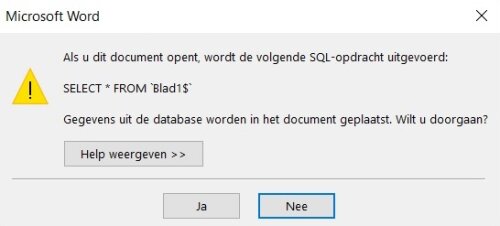
- Select mailing lists -> Select addresses -> Use existing list -> Select your saved Excel file and press open -> Select Sheet1$.
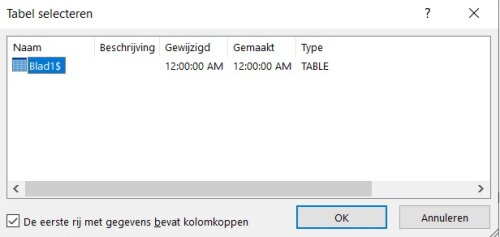
- Then select 'ABC Example' from the search results.
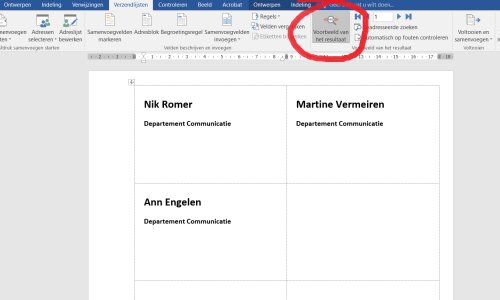
- Then select 'Finish and merge' -> select 'Edit individual documents' -> under records merge select 'All'.
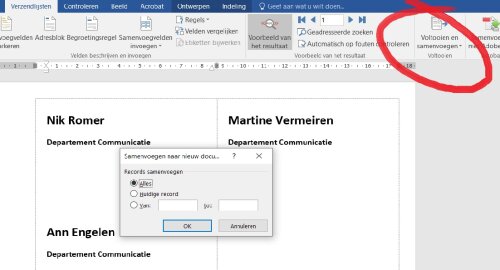
- Save this document under another name and print it.
- Make sure that the printer is loaded with the pre-printed paper for badges with logo, available from the warehouses.