
How to cut vinyl
1. Book
2. Create (or download) a cuttable 2D design
To create a cuttable 2D design, use a vector graphics editor such as Inkscape. This free software is also available on the computers in the library.
Brother ScanNCut works best with plain .svg files made in Inkscape. Other programs can cause double lines or other shortcomings that may require you to readjust your design.
In the vector graphics editor you draw lines of 0.1 mm for cutting.
Save your design as an .svg file.
You can download designs at Thingiverse or Instructables.
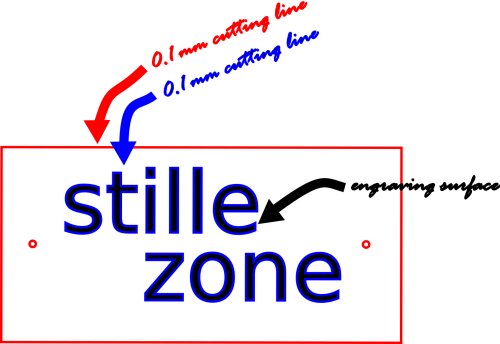

3. Check in
Check in with the library staff each time you use a device.
First time laser cutting in BibLab? Ask the library staff for a short introduction. There are also workshops you can attend.
4. Pick your material
Pick the material you want to cut. Put the proper blade in the carrier of the vinyl cutter, attach the material to be cut to the mat and adjust the strength of the cutter.
5. Convert your design using CanvasWorkSpace
Prepare the 2D design for cutting using CanvasWorkSpace. CanvasWorkSpace is available at the PC in BibLab or via the vinyl cutters control panel.
6. Have your design approved by the library staff
Library staff will review
your design. Together you will assess cost, material and feasibility.
7. Cut!
You can start cutting
your design at the BibLab PC or at the vinyl cutter using a memory stick. Don’t
leave the laser cutter unattended while cutting
8. Pay
Materials are charged per piece. You can pay by Bancontact or Payconiq at the library counter.
Pricing